Importing from CSV allows you to create multiple cards at once from spreadsheet data. CSV files should include column titles with question and answer columns.
On Mac Use File -> Import -> Archive, CSV, Folder or Text from the menu bar or drag and drop a CSV file onto a folder or Card List in the app.
On iPhone & iPad Tap on the Import ![]() button and select Archive, CSV, Folder or Text.
button and select Archive, CSV, Folder or Text.
Select the CSV file to import from the file picker. Once selected, you'll see a preview of the import and the folder it'll be imported into.
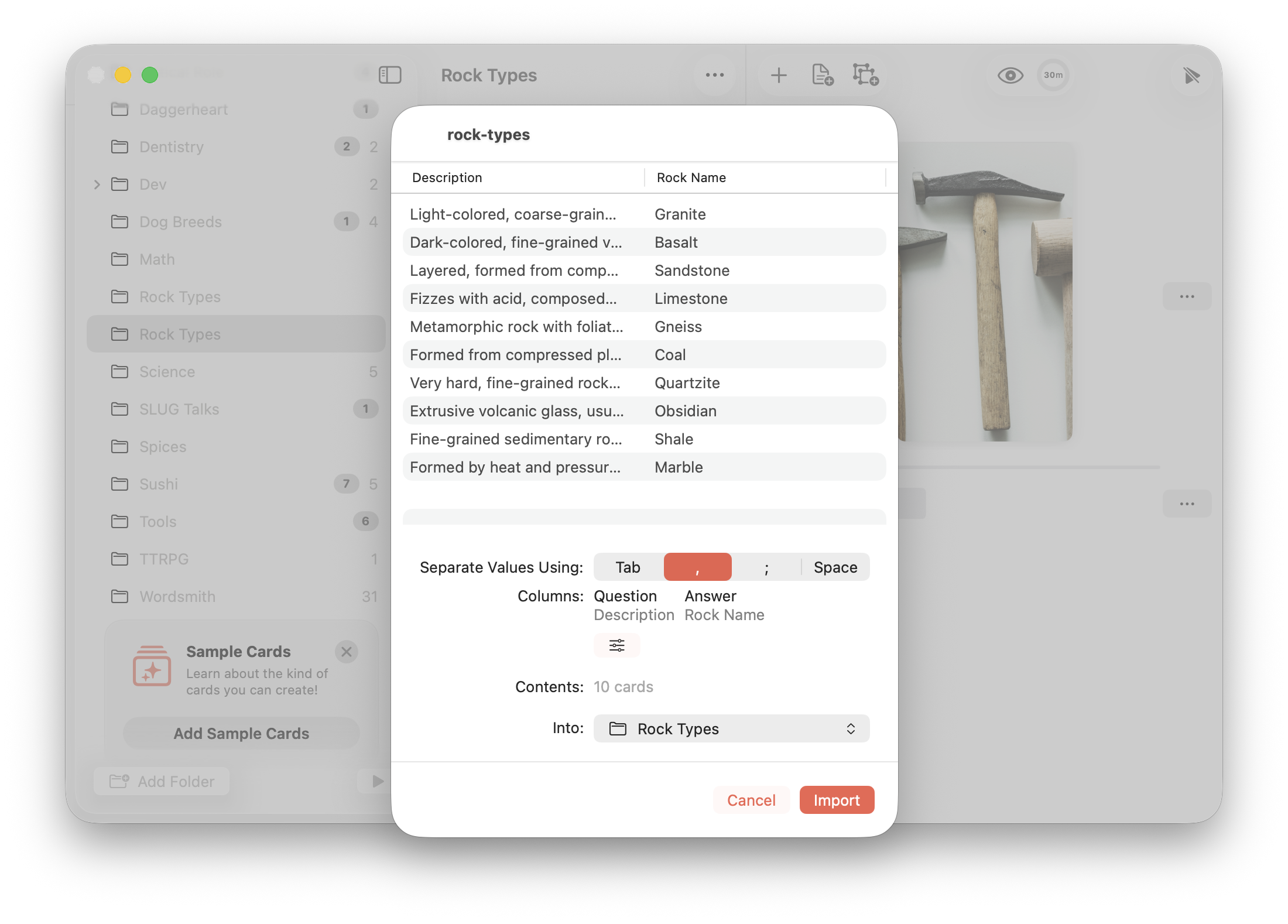
From here you can customize the import:
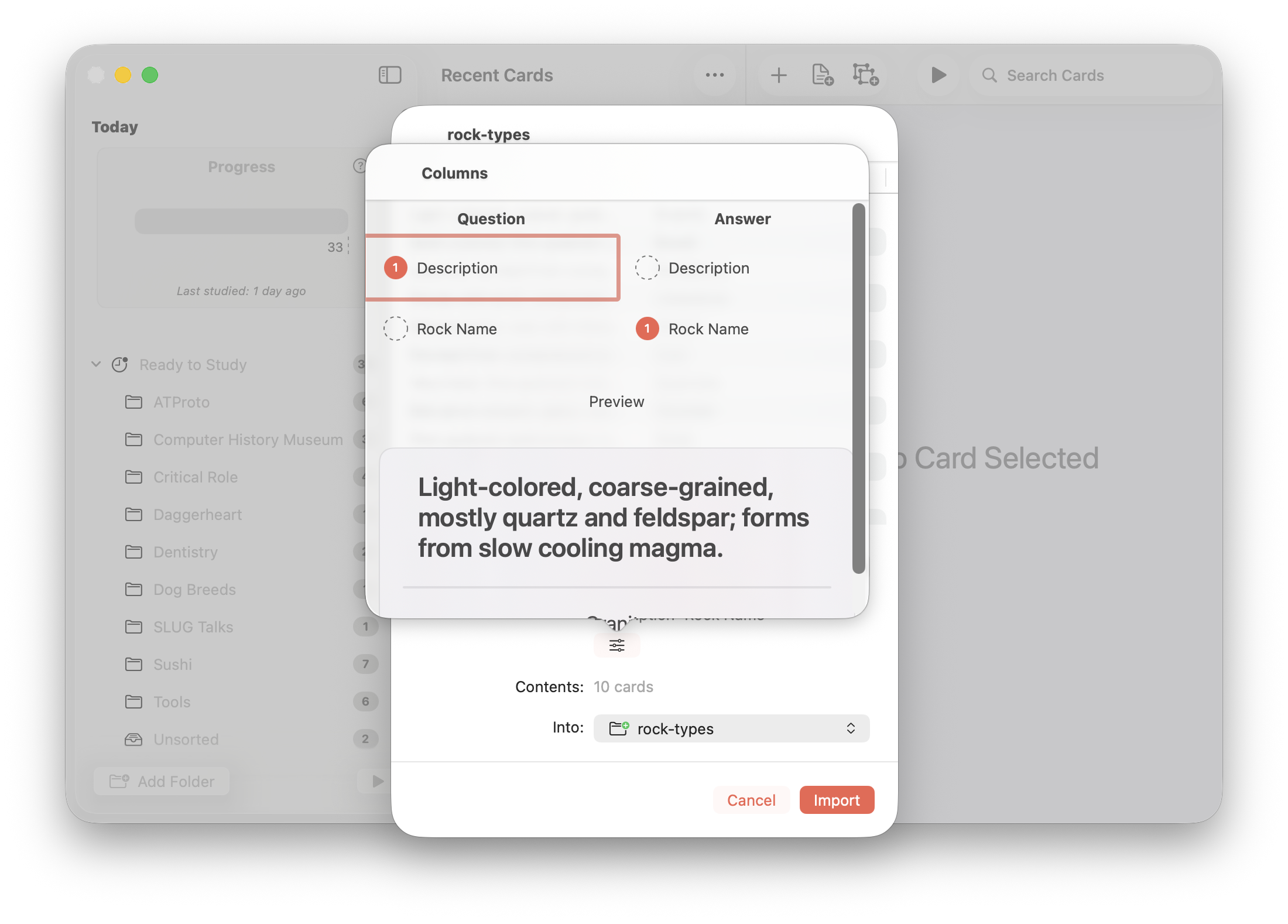
Import - Click or tap to confirm the import when you're happy with the preview.
For importing CSV files referencing images, see: Importing Folders containing Images and Optional CSV.